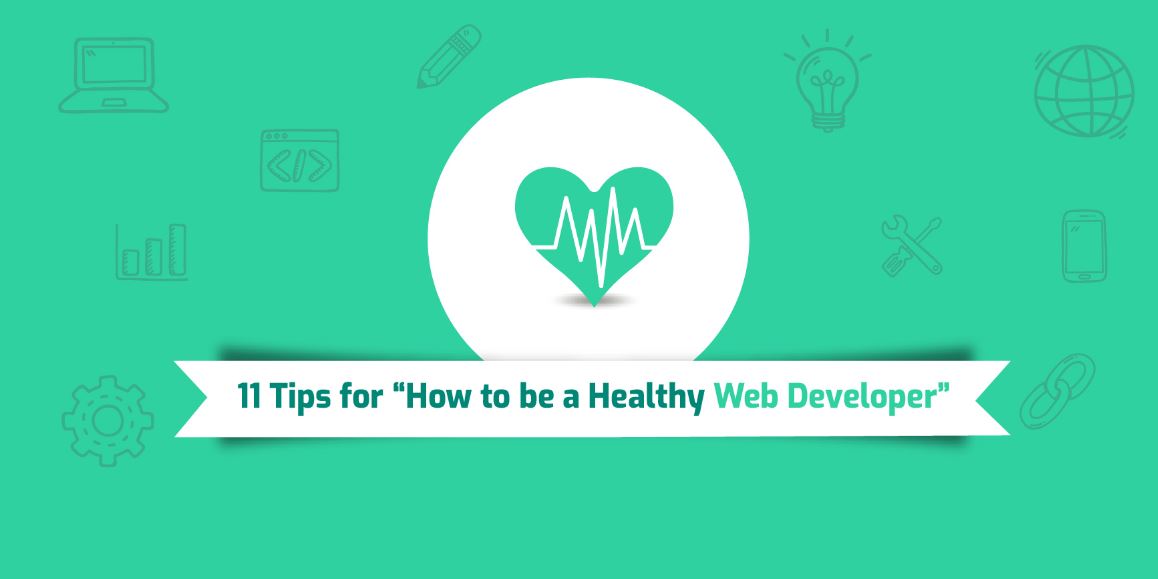Being a web developer is not an easy thing when you have lot of stress at work, more and more deadlines to achieve, to satisfy all your client’s expectation, 12 to 14 hours of work and sometimes even more. All these things really can turn your personal life and your health into worst condition.
Some common problems amongst web developers are back pain, mental stress and low eye sight. I am going to guide on this things which really helped me in my daily routine and improved me as a web developer.
Believe me you are at the right place if you have encountered any of the problem mentioned above as web developer (If you have not faced then also you will find this article helpful).
We all know, we have to follow some of the important factors related to our lifestyle and health but then also we ignore them and at the end we all get in big trouble in regards to our health.
Here I am going to list 11 factors that can help you to improve and maintain your healthy lifestyle as a webdeveloper.
1. Daily Schedule
Source : The One Place for All Your Thoughts
This should be the very first step if you want to move forward as a healthy Web developer. You should have daily plan for each of your single routine work same like our daily time of lunch and dinner.
1.1. Set a 24 hours daily schedule
Not sure what you are going to do whole day? Then, You should have a time table for your most of your daily life work. This will help you to organize yourself and set some goals and to achieve them too.
Your daily time table should be like, To Wake up at early morning 6 AM. 6:30 to 7:30 Exercise, Breakfast & Morning NEWS, Newspaper. Office time from 9 AM to 6 PM (This can be depend on your office daily routine :) ) spend time with family, reading of TYPO3 new techniques books, at 10 PM go to Bed. (A normal Web developer should have at least 8 hours of sleep)
1.2. Set a ToDo with required time for your daily work in office
s today your project’s deadline? Important issue to be solved? So, You should always start your office work day with a planing of your work for particular day. I am mentioning it here to minimize the mental stress. If you have very good planned day with your required time and priorities then you can easily focus on the main things rather than just wandering whole day and ruin your good day.
2. Eating Habits
Source : Food Business Lunch Restaurant
A normal person should have a proper diet in order to maintain a healthy lifestyle. And we are Web developer s, so we should have a very much proper diet plan in our daily routine. Major cause of any disease mostly starts with eating habits This doesn’t mean you can’t have snack or food that is unhealthy. It’s all about making sure that you know the right things and try to follow it.
2.1. Enough cal/protein food
In your diet food you should have proper protein and calories that you need as per your BMI calculations. There are lots of foods, fruits are there which have proper protein and calories that you need for your daily routine.
2.2. Avoid junk food
As you know and you have found this all places related to health that you should avoid junk food which has a so much side effect to our health like Fat, Oil etc… This doesn’t mean you shouldn’t take it all the time. You can have a break/off day when you can enjoy the pleasure of such food.
2.3. Avoid sugar
ou should cut down sugar as much as you can from your daily routine. Sugar can create a lot of problems in regards to your health. Yes, that’s true that we all like sweet in our food. But this can have very much side effects in our body. Now a days lot of sweet food products available with sugar-free. So, we can enjoy the sweet taste without ruined our health.
3. Water Habits
Source : Flavored Water a Good Alternative to Other Kids Drinks
Water has been a very important for our body. As you all know majority of our body type is made with water. A normal person (Web Developer) should consists 2.5 ltr of water daily.
Routine of drinking water is also important. In the morning (6 - 7 AM) you should drink at least 1 glass of water. Between 9-10 AM again a glass of water. At noon time you should drink at least 2 glasses of water. Before the end of Evening time you should drink 2 glasses of water.
In the summer time the frequency of drinking a water should be increased. You should make sure that you body keeps hydrated all the time.
I know, We all have a very busy and tight schedule at the office. So, remembering the water may be a bit difficult thing. But don’t worry. Now a days smartphone will help you to remind this. There are lot of apps available for this. You can try any best of them.
4. Sleep
Source : Baby Safety Tips
In our daily busy life schedule with all important things, I think the most important thing is to have a very good rest at the night. A normal person (Yes you a Web developer :P ) should have at least 8 hours of sleep at night.
Also, during the office hours a few mins of nap will increase your productivity. One science study has proofed this. A person who takes a few mins of nap after lunch have more productivity.
5. Proper sitting style
We are all Web developer and we have to sit at least 7-8 hours a day on a chair. So it’s but obvious that if you don’t seat properly then you will face lot of problems for back pain.
Out of 10 Web developer s 7 complains about back-pain. This is only because of not seating properly on a chair.
See the following image
Source : Discpensdrophe
Here mentioned the proper seating style of our daily routine of Web development.
6. Intervals during work
Source : Bathroom
Two hours of a movie has also one break to make the movie more enjoyable at the same time more interesting. (By the way, I am talking about a good movie. :D ) So, yes. Intervals in our working schedule are also important. 2-4 intervals of 2-5 mins between 4-5 hours are mandatory to feel relax physically as well as mentally. Does your code not working? Are you stuck somewhere? Are you not able to find out the cause of the bug? Just take 4-5 mins of a break. Go out and try to feel fresh air. (Visit toilet, Yes great idea comes on a toilet seat ;) ) Then restart your work. You will definitely find a solution to your problem soon.
7. Workout/Exercise
Source : The Truth How To Burn Abdominal Fat
Yes, I know, you will ask me that we already exercise full day in the office. But this is the bare truth that we have to workout and keep our body healthy not a single muscle should miss this.
Here I am not talking just about the weight lifting. Also Yoga, Cardio, Running, Cycling etc… are there to make your body healthier. Your body need some stretch, flexibility, endurance to pursue whole day in the Office. Exercise also helps to improve your immune system. So, While all are sick in the viral disease you are there to complete your deadlines.
Exercise helps our body to be fit. Regular exercise keeps your bones and muscle strong. Daily 45 mins of Workout (Or 4-5 days a week) will help keep your body functioning at an optimum level.
If you do weight lifting then your muscles will make your impression on your other colleagues. You will fetch more eyes on you if you want to ;)
I personally do weight lifting. I have owned few needed equipments for Gym and regularly do it in the Morning :)
8. Avoid alcohol/tobacco/drugs
Source : Bahayanya Obat Pcc Bila Dikonsumsi Sembarangan
I strongly feel this is the most important point from in this article. If you are not addict to any of the bad habits like alcohol, tobacco, drugs etc… then it’s very good. But if you are then this can be a very serious issue to your health, mind, family, carrier. You never know why your perfect life ruined if you are addicted to any of these.
Believe me or not personally I have never tasted any of these. And I am living life larger than large. I have a seen lot of people addicted to alcohol, tobacco. They don’t have a good life to live. Yes, you have few hours/mins of pleasure but it can be a cause of death too.
9. Be strong mindful
Source : Meditation
I think, I have mostly mentioned related to physical health, But mental health is also a key point here. If you want to dig out best from you then mental health should have a key role.
There are many factors that can make you down over the time, make you stressful, You are not performing your 100% or results are not good as per your efforts.
At that time strong mind can overcome all the problems, issues and you can fix all those issues. At the end, you are the one and you are the only solution to all the problems. You have to be brave to make a decision and to keep tall on all situations.
10. Weekend plan
Source : How Leverage Your Out Office Message Alexandra Hanken/
I strongly believe that we have to give some space to our self too. All the week we are working for the office/client. We all have some family responsibilities. But in all these we missed ourself.
In modern days of internet and Smartphone world, We all are connected through social media and apps with our family, friends. Which is a very good thing. But sometime we should cut off this. Switch off the phone, internet, all notifications.
It’s very enjoyable moments to walk in park with your love
11. Be Engaged to TYPO3 Community
Source : Typo3 cms
Yes, Our TYPO3 community is so strong that if you be a part to this great community then you will not feel alone at any time. Just be engaged to it. You can share your experience, You can ask your queries and there is lot more to do. TYPO3 - Inspiring People To Share!
Conclusion
I strongly believe that if we have to build our IT career as web developer then along with our all skills and knowledge our healthy lifestyle is also key role in it.
During my short career of 7 Years, I felt that all things are very much important, But our healthy body and mind is top amongst all. As I have mentioned at the top of this article, We works 10-12 hours a day without fail. We face lot of stress and problems. But to stand still amongst all our healthy body give us that much confidence that we can pass any hurdle and we be at the peak of mountain of success.
So, go and enjoy the very beautiful healthy life as web developer. And Thank you for your time and reading my article.